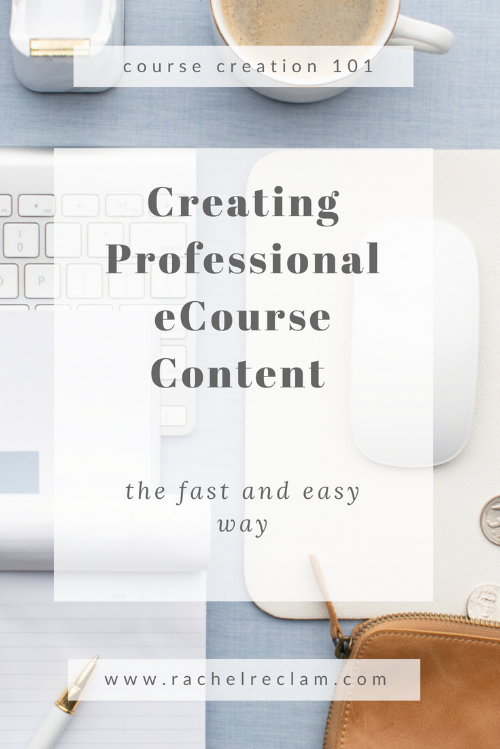The Simple Way to Create Great eCourse Content: Part 1: Outlining and Creating Materials
In this post, I'm sharing some essentials for how to create online course content. If you're new to course creation, here's some more articles that cover the basics:
How to Prepare for a Successful Launch
Choosing a topic for your online course
While it’s obviously important to plan out your content and develop a great marketing plan for your course, I’ve noticed that the part in the middle---actually creating your content--doesn’t always get the love it deserves. So today, we’re going to dive into the nitty-gritty of how I create eCourse content.
This is part one of a two-part series. In this post, we’ll talk about structuring your content and creating course materials, including slides and worksheets. I’ll cover recording and editing in a coming post!
Through my years of designing courses, I’ve come up with a formula that:
Looks professional but is inexpensive to put together
Makes editing easy
Helps structure your content
Makes it easy for students to implement what they’ve learned
There’s not one right way to create content, so feel free to tweak this process and discover what works best for you and your business.
Just a heads up, I'll be including some partner links in this post for products and services I love! (but don't worry-- I'd never send you something I did not use and recommend).
Understanding Course Components
Regardless of what type of course you are teaching, I recommend that my students and clients include the following elements in their online courses.
Video Content
Worksheets, Guides, and Resource Lists
Community Forums
Live Coaching Calls
The amount of live support you include with your course will depend on your course’s price point and how much of a commitment you are able to make, but I highly recommend including at least a weekly Q&A session, as there is no better way to connect with your audience and make learners feel supported throughout the course taking process. This is especially true if you do open-close launches and drip your course content out over several weeks.
Diving into Video
For me, the golden rule of paid online course content is this: At least 60% of your content should be video materials.
Why is this? First of all, most people who take online courses will generally expect to see video content. Video has become an increasingly important and popular way to consume content over the past couple of years.
Knowing that video is key for your course, let’s go over the three basic types of video content I recommend for my students and clients. For most topics, you will want to use a combination of all three.
On Camera Introductions and Transitions: Footage of you looking into the camera and talking to your audience. For teachers in many niches, this is often the most time-consuming type of content that you’ll produce for your online course, which is why I recommend my students save it for the course introduction and transitions. It’s super valuable though because it gives a human face to your content, which helps learners stay engaged and creates a sense of community.
Slideshows with Voiceover: Think of these as the “bones” of your course. Slides with voiceover audio are an easy option for creating professional looking content. They also help your students follow along with complex content. I use slides to introduce all concepts, key ideas, and process steps when I am teaching online.
Screen Share or Live Demo: As slides provide structure, screen share and live demo help you fill out your content in a way that makes things super clear and tangible for your learners. Generally speaking, after you’ve introduced the concept in a slide, it’s a great idea to show your content in action, which is where live demo/screen share comes in.
The amount of time that you’ll actually be on screen really depends on your niche. If you’re teaching yoga for example, then your “3. Live Demo” is likely to be video footage of you actually demonstrating the poses. On the other hand, if you’re teaching Adobe Illustrator, your course is probably going to dominated by screen share.
OKAY! Now let's get in to the content creation process:
Step 1: Decide whether you will teach live or prerecord
There are a variety of different ways to structure online courses, which I’ll be covering in more depth in another blog post. But they are all going to fall into two categories: live or pre-recorded.
Why you might decide to teach live:
Start marketing and selling right away
Get immediate feedback from your audience
Teaching live is a great way to get to know your audience
Why you might decide to prerecord:
Can be less stressful if you are not super comfortable being live
More control over the learner experience
Passive product that can drive ongoing sales
Step 2: Create an Outline
Regardless of whether you are teaching live or recording in advance, your process is going to start off the same way: create an outline that incorporates all the elements described above.
I talk more about my outline process here, but I always set myself up for an organized, efficient course creation process with a detailed outline. My outline is basically a table with all of my slide content written in, with notes indicating where I am going to switch over to screen share or on-camera delivery. I also indicate where I am going to include worksheets and other resources (such as templates and links).
Here’s an example of what my outlines typically look like.
Creating this kind of an outline is time consuming, but it makes creating my other materials go very quickly and helps me make suer that my course starts and stays focused.
Step 3: Get Organized
So maybe you are naturally the super-organized type, but that is definitely not me. If I do not create a file structure right from the beginning, my course files will be all over the place.
Since eCourses tend to have tons of files, you want to make sure you know where they all are from the start.
I recommend using Dropbox to organize your course files. I typically create two tools for myself at this point: 1. File folders for each lesson and 2. A documents list that helps me track the status of everything I need for my course.
I am also a big fan of using project management tools like trello or asana to manage the course creation process. I highly recommend breaking your course into manageable chunks and using one of these tools create a schedule for yourself.
One of the biggest pitfalls I see new course creators fall into is that they let the course development process go on forever. Don’t let this happen to you!
By dividing the work up into pieces (i.e create slides for module 1, record voice-overs for module 5), it will be possible to track your progress and know what you need to do next.
Step 4: Create Slides and Worksheets using Templates
Once you have all of your content organized in your outline, you’re ready to start creating your materials. I highly recommend beginning this process by creating a simple slide template using your brand’s colors and fonts.
You can either create your own slide templates, or use pre-made templates, such as these from awesome designer Vanessa Ryan.
Once you have this template in place, creating slides is fast and easy. I usually start by copying over content from my outline. Once everything is ready, I go back through my slides, trimming down text and adding visual elements wherever I can.
I love Canva for this because of the large collection of completely free icons. These are great because most of them have a flat, modern look. Plus, you can easily customize them to match your brand colors!
Above is an example of some slide graphics I made using free icons in Canva.
I go through a similar process for my worksheets-- find or create templates I like and then use them for all of my worksheets to create a consistent look and feel (again, Canva is a great tool if you are not a design pro and want a way to put together resources quickly and easily).
We'll be back with part two shortly! In the mean time, let me know what questions you have about creating eCourse content!
Meet Rachel
I’m an instructional designer providing eCourse solutions for creative entrepreneurs. My focus is on helping you learn how to talk to your audience and validate your programs to take the uncertainty out of launching.
Have questions about creating your online course? Click below to learn how we can work together!